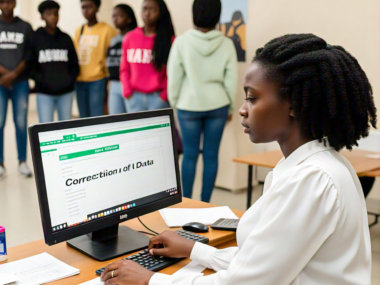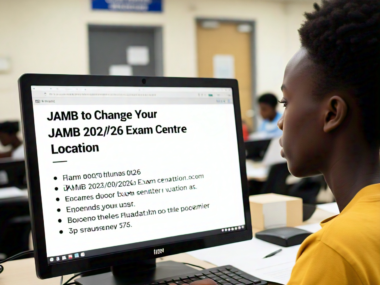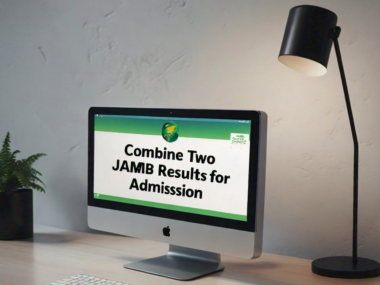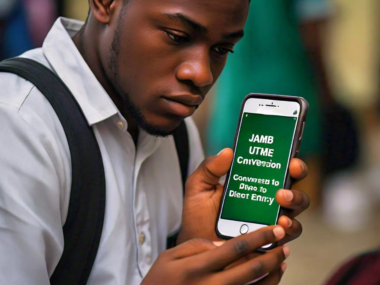Are you trying to access your JAMB results or perform other related activities on the JAMB portal? Login to JAMB Portal Using Your Registration Number or email is an easy process
In this post, we guide you through the steps needed to successfully log into the JAMB portal, ensuring you have a seamless experience.
Understanding JAMB and Its Importance
The Joint Admissions and Matriculation Board (JAMB) is a Nigerian entrance examination board for tertiary-level institutions.
JAMB is responsible for conducting the Unified Tertiary Matriculation Examination (UTME), which determines the eligibility of candidates for admission into universities, polytechnics, and colleges of education in Nigeria.
Why You Need to Login to JAMB Portal
The JAMB portal is essential for:
- Checking UTME results
- Printing admission letters
- Accessing admission status
- Correcting data errors
- Paying for services
Step-by-Step Guide to Logging into the JAMB Portal
Step 1: Visit the Official JAMB Portal
The first step is to navigate to the official JAMB portal. Ensure your internet connection is stable to avoid interruptions during the login process.
Step 2: Locate the E-facility Page
Once on the JAMB website, find the e-facility page. This section is dedicated to all online services JAMB offers. Look for the login option, which is usually prominently displayed.
Step 3: Enter Your Registration Number/Email
- Click on the login link.
- Enter your JAMB registration number in the designated field. This number is unique to you and was provided during your registration for the UTME.
Step 4: Provide Your Password
If you have previously set up a password, enter it in the provided field. If you haven’t set a password or have forgotten it, you can use the “Forgot Password” option to reset it via your registered email address.
Step 5: Access Your Account
After entering your details, click the “Login” button. You should now be able to access your account dashboard, where you can perform various activities.
Troubleshooting Common Login to JAMB Portal
Incorrect Registration Number
Double-check your registration number to ensure accuracy. Typographical errors can prevent successful login attempts.
Forgotten Password
Utilize the “Forgot Password” feature to reset your password. Check your email for reset instructions and follow them carefully.
Browser Compatibility
Ensure that you are using a compatible browser. The JAMB portal works best with updated versions of Chrome, Firefox, or Safari.
Internet Connectivity
A stable internet connection is crucial. Ensure your connection is reliable before attempting to log in.
Tips for Securing Your JAMB Account
- Use Strong Passwords: Combine letters, numbers, and symbols for a robust password.
- Regularly Update Passwords: Change your password periodically to protect your information.
- Avoid Public Wi-Fi: Use secure networks when accessing sensitive information.
Frequently Asked Questions (FAQs) on
Can I Retrieve My Registration Number?
Yes, you can retrieve your registration number by contacting JAMB support or checking the email used during registration.
What Should I Do If I Encounter Technical Issues?
For any technical difficulties, reach out to JAMB’s official support channels. They offer assistance through email and their helpline.
Is It Safe to Access the JAMB Portal on Mobile Devices?
Yes, the portal is mobile-friendly. Ensure your device is secure and free from malware.
How Can I Update My Profile Information on the JAMB Portal?
To update your profile, log into your account, navigate to the profile section, and make necessary changes. Ensure you save the updates before exiting.
What Should I Do If I Can’t Access My Email for Password Reset?
If you can’t access your email, contact JAMB support for assistance. They may require verification to help reset your password.
Can I Access the JAMB Portal at Any Time?
Yes, the JAMB portal is available 24/7. However, maintenance periods might temporarily affect accessibility.
Is There a Fee for Using the JAMB Portal?
Accessing the portal is generally free, but certain services, like data correction or printing admission letters, may incur fees.
How Do I Print My Admission Letter from the JAMB Portal?
Log into your account, navigate to the “Admission Letter” section, and follow the prompts to download and print your letter. Ensure your printer is connected and ready.
Conclusion
Logging into the JAMB portal using your registration number is a simple yet vital task for every candidate.
By following the steps outlined above, you can efficiently manage your JAMB-related activities. Remember to keep your login details secure and reach out to JAMB support for any unresolved issues.
By understanding the process, you’re better equipped to access essential information and make informed decisions regarding your academic journey.